Enterprise Mode. Where have you been all my life?
Since the new Chromium version of Edge was released there maybe more steps than the below shows
I may be the only person who hadn't heard of Enterpise mode.
As part of our digital transformation project, our staff got Windows 10 and with it Microsoft Edge.
We still needed to use Internet Explorer for older web applications but how do we ensure everyone is using the nice new secure browser over the soon to be legacy support one?
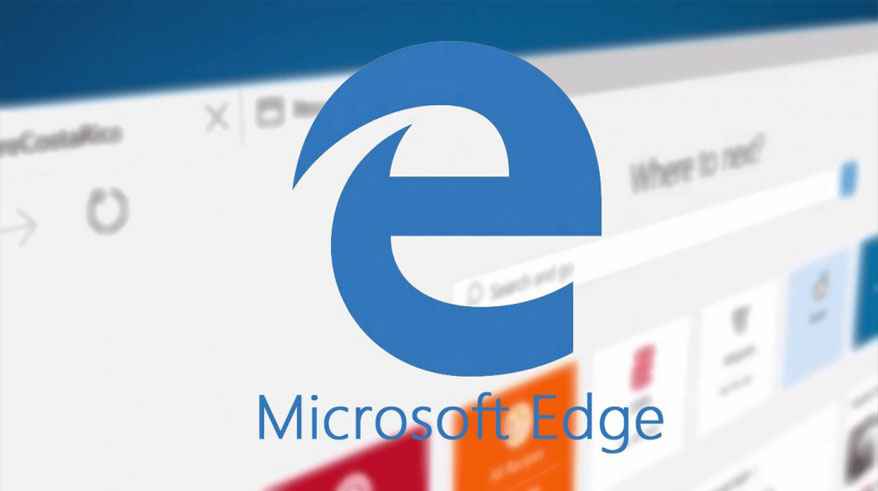
The premise of Enterprise mode is that you can control which websites open in Internet Explorer or Edge. Its a pretty simple adjustment but saved me all the aggro of having all intranet sites opening in Internet Explorer. Single sign on doesn't seem to like switching browsers mid way through the login!
My reasons for using Enterprise Mode is that we want all our staff to use Edge as their main broswer and only have Internet Explorer be used for web aplications that aren't supported in Edge yet.
First thing that needs to be done is to create an xml file. Easiest way is to use the "Enterpise Mode Site List Manager" found here: SITE LIST MANAGER
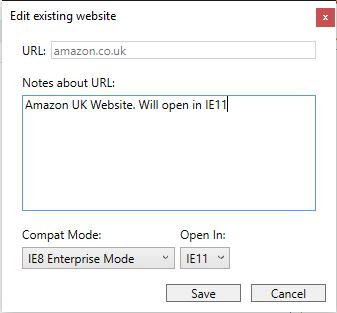 Once installed you can specify the urls and how you want them to open. No need for a prefix, just need the domain name. reddit.com for example rather than http://reddit.com. You can then set what it opens with and the compatability mode you want to use.
Once installed you can specify the urls and how you want them to open. No need for a prefix, just need the domain name. reddit.com for example rather than http://reddit.com. You can then set what it opens with and the compatability mode you want to use.
In my case we are using Edge as the default browser so all urls in the list are the ones I want to open in Internet Explorer.
Once you have finished adding the urls you can click file and save the list to xml. I have popped this on a file share for now that all our staff have read access to. I plan to pop it on a web server at some point so its always accessible.
Now to set the group policies up.
Computer Configuration/Administritive Templates/Windows Components/Internet Explorer/Use the Enterprise Mode IE website list- Enabled and enter path to xml file like so \\share\file.xmlComputer Configuration/Administritive Templates/Windows Components/Internet Explorer/Send all sites not included in the Enterprise Mode Site List to Microsoft Edge- EnabledComputer Configuration/Administritive Templates/Windows Components/Microsoft Edge/Configure the Enterprise Mode Site List- Enabled and enter path to xml file like so \\share\file.xml
And that is pretty much it. Run a GPUPDATE /FORCE and you browser should now auto switch between Edge and Internet Explorer for your specified sites.
There a few things to note:
- Edge/IE polls every 60 seconds. When you first open a browser then it may take a moment to kick in. Same goes if you make changes to the xml.
- You can add urls to the site list manager and export the xml. Each time it changes the version number. You can check the version number on a machine by checking this reg key:
HKEY_CURRENT_USER\SOFTWARE\Microsoft\Internet Explorer\Main\EnterpriseMode\CurrentVersion